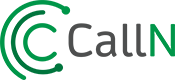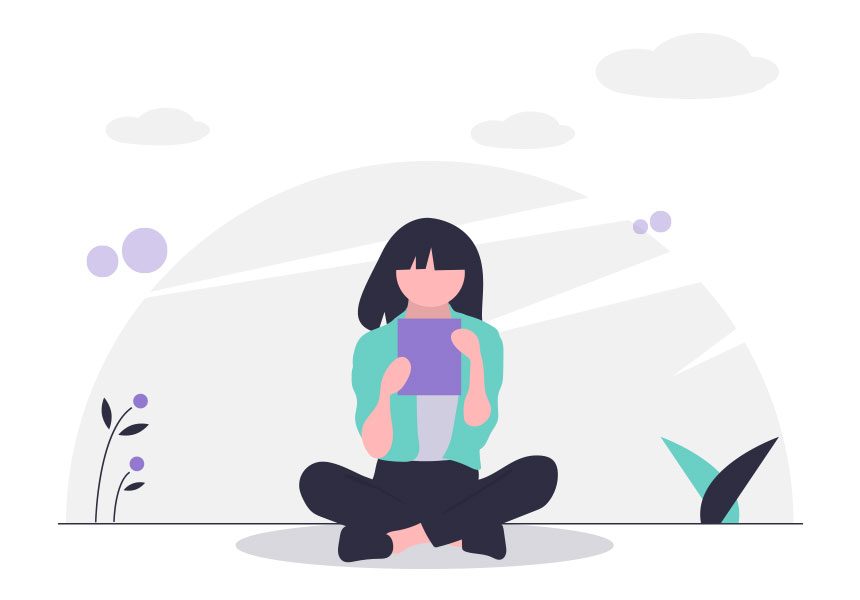AMAZON.COM ™
CallN can integrate with AmazonS3 buckets to directly import audio files for advanced analytics. The process of importing audio files from Amazon is built on best practice security measures. These involve:
- Setup of an IAM role that trusts a third party entity being CallN
- Setup of an IAM policy that gives access to the S3 bucket
- Provision of temporary session tokens that expired based on a duration setting. For further information see the amazon documentation as below.
IAM Identity Identity and Access Management
See AmazonS3 Integration section below:
AMAZON S3 INTEGRATION GUIDE
CallN can automatically grab audio files from an S3 bucket for advanced analytics. To enable this process a number of steps need to be setup to ensure your bucket is protected and secure.
CREATE AN IAM POLICY
- Go to AWS services and select IAM
- Go to Policies and Create a new policy
- Go to the JSON tab and add in the JSON as defined below. Remember to replace the string “bucket-name” with your bucket name.
- Review and Save the Policy. Give it a name like “CallNBucketAccessPolicy” for easier reference.
{
“Version”:”2012-10-17″,
“Statement”:[
{
“Effect”:”Allow”,
“Action”:”s3:ListAllMyBuckets”,
“Resource”:”*”
},
{
“Effect”:”Allow”,
“Action”:[
“s3:ListBucket”,
“s3:GetBucketLocation”
],
“Resource”:”arn:aws:s3:::bucket-name”
},
{
“Effect”:”Allow”,
“Action”:[
“s3:GetObject”,
“s3:PutObject”,
“s3:DeleteObject”
],
“Resource”:”arn:aws:s3:::bucket-name/*”
}
]
}
CREATE AN IAM ROLE
- Go to Roles on the IAM Service page
- Create a new role and select the trusted entity type of “Another AWS account”
- Fill in the Account ID with the CallN AccountId: 461631519711
- Select Options/Require External ID and type “calln”
- Go to the Permissions step and select the policy you created on the previous step.
- Go to Tags(leaver empty) and then to the “Review” stage
- Add in a role name and description. A name could be “CallNBucketAccessRole”
- Save
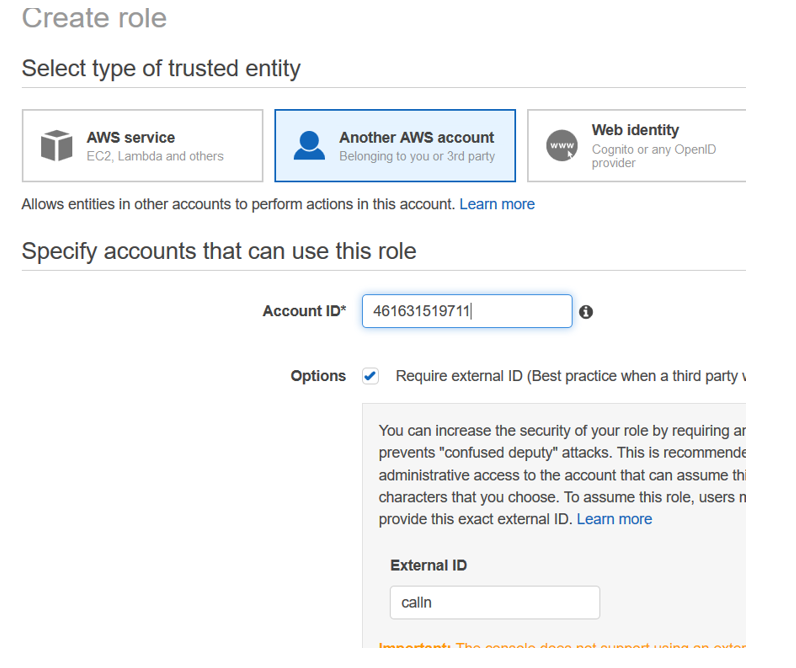
CREATE AN IAM ROLE SESSION DURATION
- Click on the Role and edit the “Maximum CLI/API session duration”. Make this “12 hours” and it will ensure the download process can occur without interruption.
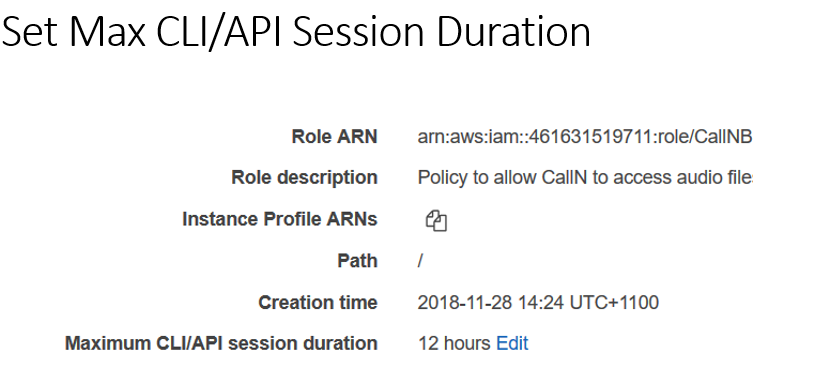
CALLN ACCOUNT SETTINGS
From your CallN Portal, select Manage Account from the upper right.
Select Amazon S3 from the left side menu.
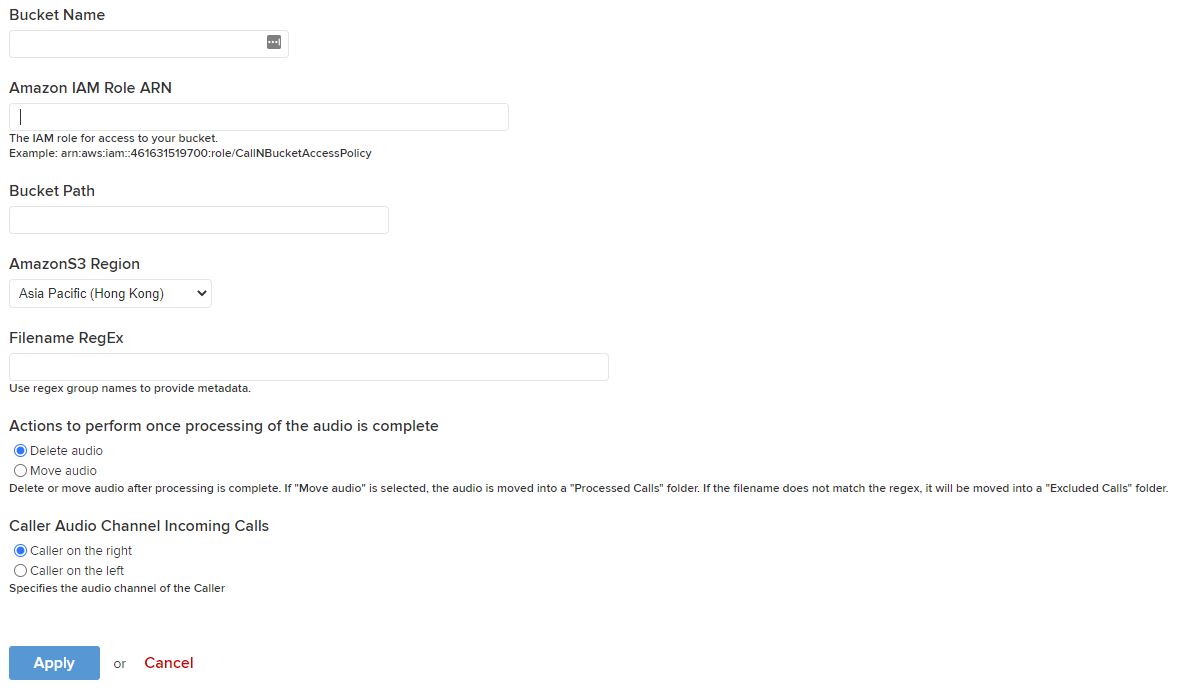
Enter in your S3 Bucket Name.
Input your AmazonS3 IAM Role ARN. This can be found on the Amazon IAM roles page.
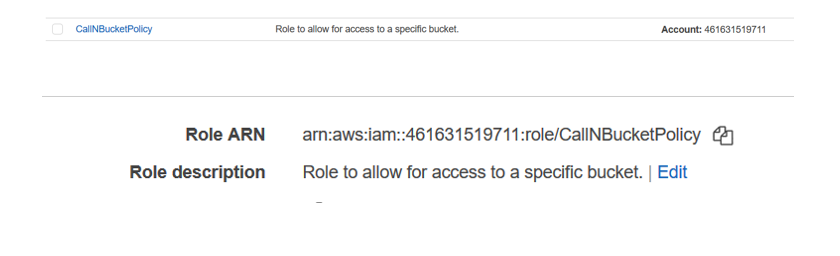 Select your AmazonS3 Region.
Select your AmazonS3 Region.
The Filename Regex field specifies how to interpret the file name on file found in the bucket. An example would be the following:
(?’startdate’\d{4}-\d{2}-\d{2}) (?’starttime’\d{2}-\d{2}-\d{2})(?:-|_)(?’callerphonenumber’.{1,18})(?:-|_)(?’destinationphonenumber’.{1,18}).(?:wav|mp3)
This would be looking for a file name similar to 202001011500451234567898765432.mp3 where the call occurred on 1st January 2020 at 3:00:45pm. The callers phone number is 12345678 and the destinations phone number is 98765432.
Hit the apply button and this will verify your settings are correct.