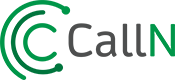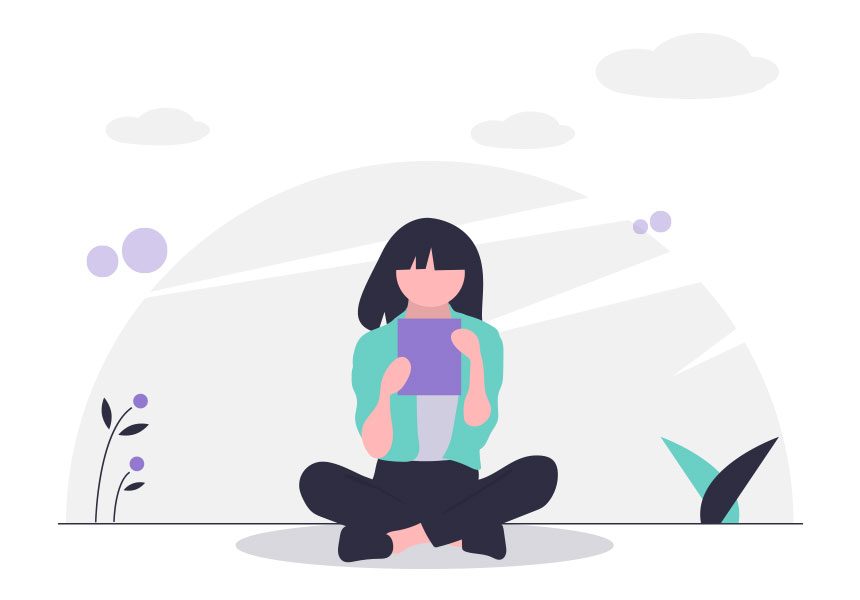Two Questions Before you get started!
Before you start
- If you haven’t already confirmed if CallN will work for you then use our ‘Is CallN right for me?’ wizard.
- If you haven’t already created your FREE Trial click on the button below now before you begin the start-up steps.
If you’re ready to go then proceed to Step 1 below.
Remember, if you have any questions during your setup please call us on +61 1300 IMPROVE (+61 1300 467 768) or email us here.
Setting up your windows recording computer
First, we will setup the Windows based PC/computer (Recording PC) that the CallN thin client software will be installed on.
The good news is depending on the volume of calls you need to record, this computer can be a very low specification and need not be an expensive server.
CallN will also work on a virtual PC (See our Virtual Machine page for help).Click on the button below to view details for the minimum requirements for a Recording PC.
CALLN PC SPECIFICATIONS
In the next step you will download the thin-client software to install on the Recording PC.

Download the thin-client software
You will now want to download the CallN thin-client software. Click the button below.
Note: Make sure you download and install the software or “thin-client” on the computer you have designated to be the Recording PC.
Once the install is complete go to Step 3.
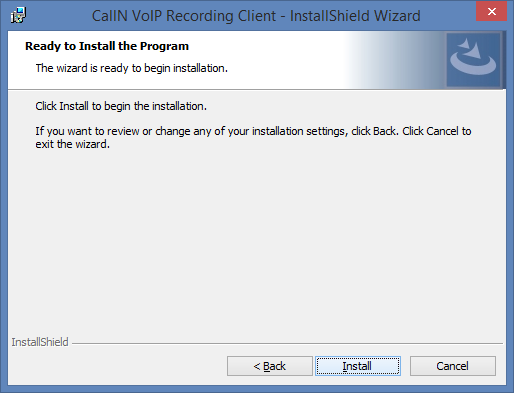
Enter Your Company Details
During the installation you will be presented with this configuration dialog box for your Account Details. You need to enter your Domain, Username and Password that you received via e-mail when you created your FREE Trial CallN account.
Enter this and click ‘OK’. When the installation is complete go to Step 4.
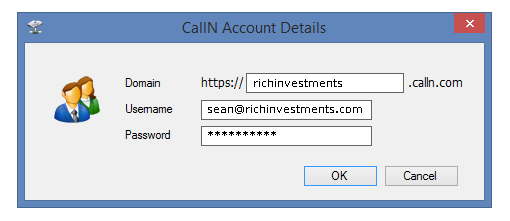
Configure your Port-mirroring on your switch
The next step is to configure your Port mirroring.
If you already have a switch with port mirroring capability then refer to the User Guide or Manual for your switch for instructions on how to configure this for your device.
If you’re unsure don’t worry! You just need to make sure that your Ethernet Switch handles Port Mirroring and we can help you with the rest. Just call or email us and we can help guide you through.
For learn more go to our Ethernet Switch Compatibility page.

You’re done!
If you now go to your unique CallN login page (this is the unique Domain created for you in Step 3 above eg. strong>richinvestments.calln.com you will be able to enter your username and password to login to your account.
You can now review the handsets you would like to record and enjoy the many other powerful features that CallN provides.
For some short training videos on how to use CallN click on the button below: