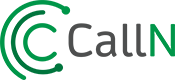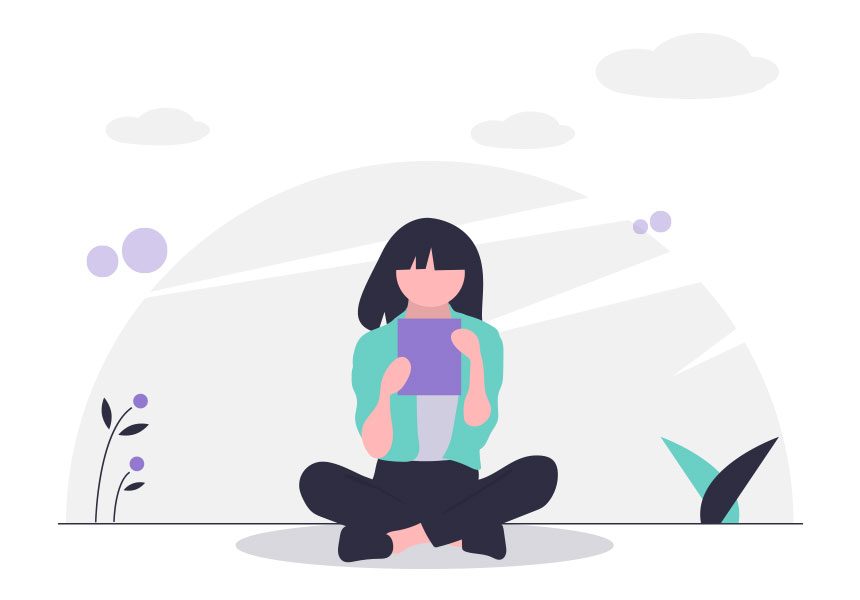CallN and Telstra DOT
Connect a Switch with ‘Port Mirroring’ capability to your DOT Router/Broadband Modem
This sounds like a complex task but is very easy. If you don’t have a switch with ‘port mirroring’ capability then you will need to source a small network switch with the functionality. Our support team can help you out finding a capable switch if required.
(a) Plug your IP telephone handset/s into the Switch using the supplied network cables.
(b) Connect the Windows based PC (Recording PC) that you will install the CallN software with a network cable to the Switch.
(c) Connect your Switch with ‘Port Mirroring’ capability into your Telstra DOT Router/Modem. If your switch has been supplied by CallN go straight to Step 2.
(d) If you have a different switch please refer to your manufacturers instructions to mirror the ports connected to your phones to the port connecting your Recording PC. Don’t worry, we’re only a phone call or email away if you have any questions.

Create Your CallN FREE Trial
If you haven’t already created your FREE Trial click on the button below now before you begin the installation.
Download & Install the Telstra DOT Thin Client Software
CallN’s thin client software will work on any Microsoft Windows based PC.
Click on the button below to download the CallN software for Telstra DOT onto your Recording PC.
Once downloaded, run the file to begin the installation.
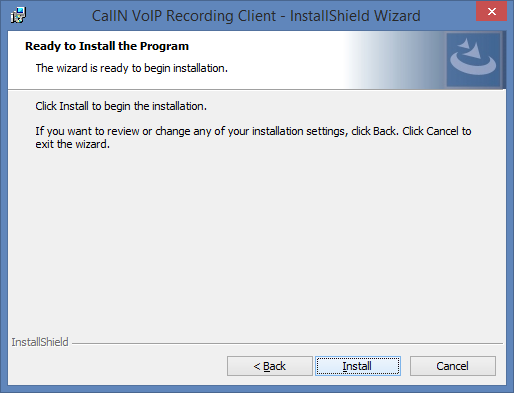
Enter Your Account Details
During the installation you will be presented with the configuration dialog. You need to enter your Domain, Username and Password that you received via e-mail when you created your FREE Trial CallN account.
Enter these details and click ‘OK’. When the installation is complete go to Step 5.
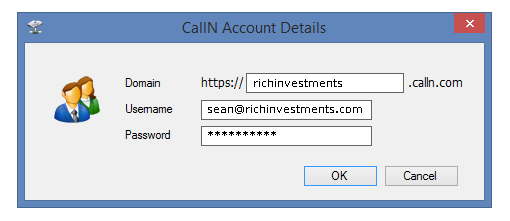
You’re Ready to Go!
Now you can login into CallN account, make a test call on your phone, wait a couple of minutes and you’ll see it appear in your CallN account.
Remember, if you run into any problems or have any questions please call or email us through our Contact page and we’ll be happy to help.