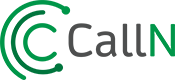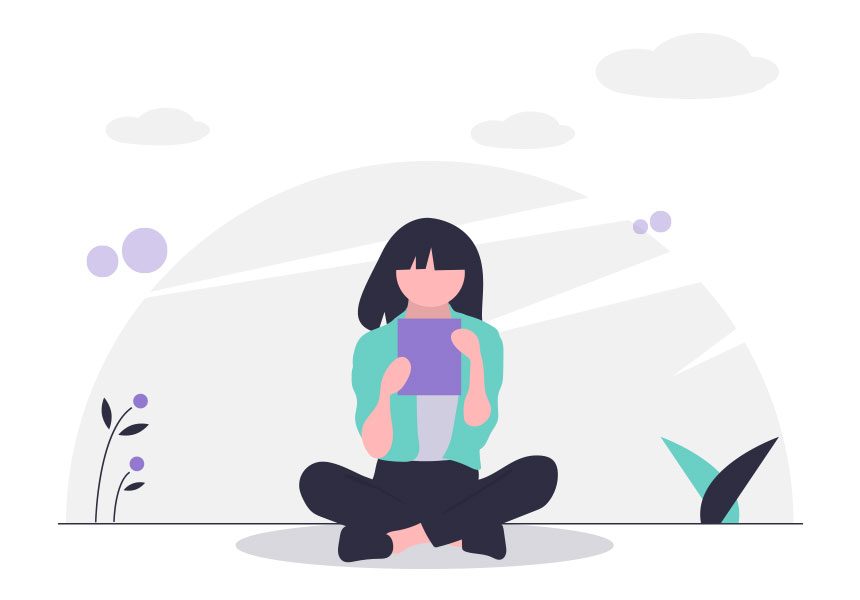Installing on a virtual machine
CallN supports installation in a virtual environment. The following virtualization products are supported:
| Virtualization product | Supported? |
|---|---|
| VMWare ESX/ESXi | Supported |
| Microsoft Hyper-V 2008 / 2008 R2 | Not supported |
| Microsoft Hyper-V 2012 R2 | Supported |
VMWare ESX/ESXi
- Log into the ESXi/ESX host or vCenter Server using the vSphere Client.
- Select the ESXi/ESX host in the inventory.
- Click the Configuration tab.
- In the Hardware section, click Networking.
- Click Properties of the virtual switch for which you want to enable promiscuous mode.
- Select the virtual switch or portgroup you wish to modify and click Edit.
- Click the Security tab.
- From the Promiscuous Mode dropdown menu, click Accept.
Read More
Configuring promiscuous mode on a virtual switch or portgroup
Microsoft Hyper-V 2008
Unfortunately Microsoft Hyper-V doesn’t support Promiscuous Mode on its virtual LAN adapters. What this means is that the Virtual Network Adapter that you assign to a Virtual Machine can not recieve any network traffic that was not specifically address to that guest, and as a result no VoIP captured.
Read More
Wikipedia: Promiscuous mode
Microsoft Hyper-V 2012 R2 / Hyper-V 2016
- Log into the Hyper-V host machine.
- Download the helper powershell script VMSwitchPortMonitorMode.psm1
- Start a Powershell Console.e.g. run -> powershell.exe
- Type the following :-
Set-ExecutionPolicy unrestricted
Import-Module VMSwitchPortMonitorMode.psm1
Set-VMSwitchPortMonitorMode -SwitchName {Your source virtual switch name} -MonitorMode Source
Set-VMNetworkAdapter “{Your destination virtual machine Name}” -PortMirroring Destination - [Optional] – when capturing VLAN tagged data ;-
Set-VMNetworkAdapterVlan {Your destination virtual machine Name} -Trunk -AllowedVlanIdList “{VLAN tag id list comma seperated}” -NativeVlanId 0
Example
Copyright (C) 2014 Microsoft Corporation. All rights reserved.
PS C:UsersAdministrator> Set-ExecutionPolicy unrestricted
Execution Policy Change
The execution policy helps protect you from scripts that you do not trust. Changing the execution policy might expose you to the security risks described in the about_Execution_Policies help topic at http://go.microsoft.com/fwlink/?LinkID=135170. Do you want to change the execution policy?
[Y] Yes [N] No [S] Suspend [?] Help (default is “Y”): Y
PS C:UsersAdministrator> Import-Module C:VMSwitchPortMonitorMode.psm1
Security warning
Run only scripts that you trust. While scripts from the internet can be useful, this script can potentially harm your computer. If you trust this script, use the Unblock-File cmdlet to allow the script to run without this warning message. Do you want to run C:VMSwitchPortMonitorMode.psm1?
[D] Do not run [R] Run once [S] Suspend [?] Help (default is “D”): R
PS C:UsersAdministrator> Set-VMSwitchPortMonitorMode -SwitchName “Dlink Port Mirror” -MonitorMode Source
PS C:UsersAdministrator> Set-VMNetworkAdapter “Windows 2016 CallN” -PortMirroring Destination
PS C:UsersAdministrator> Set-VMNetworkAdapterVlan “Windows 2016 CallN” -Trunk -AllowedVlanIdList “1,100” -NativeVlanId 0
PS C:UsersAdministrator>
Read More
How to set Hyper-V promiscuous mode for monitoring external traffic